
In this tutorial, Microsoft Dynamics CRM India experts will teach you how to filter salutation based on Gender field in MS CRM. You can follow the step-by-step guide shared in this post to avail the results.
Description- According to the requirement we need to filter salutation based on gender in contact entity.
For this we need to create two new field having Datatype(option set).
We are going to follow some of the steps for achieve the requirement.
Step 1– first we need to create two new custom field in Contact entity, for creating a new field go to
Setting –> customization –> customize the System
See the below screen-
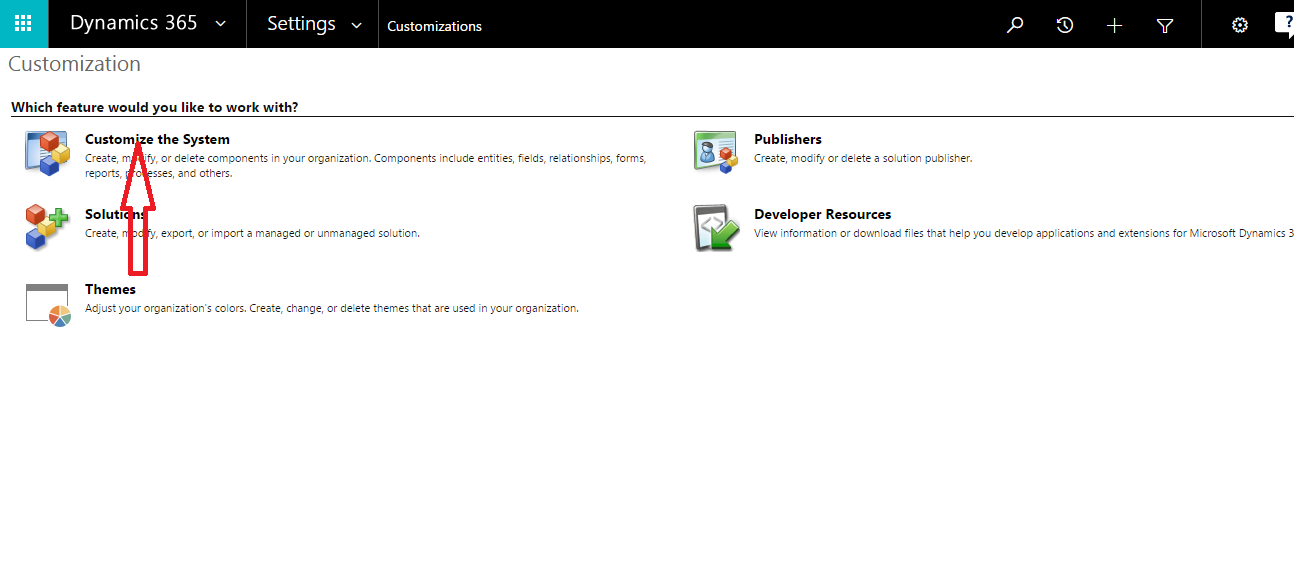
When you click on the customize the system icon one default solution is displayed.
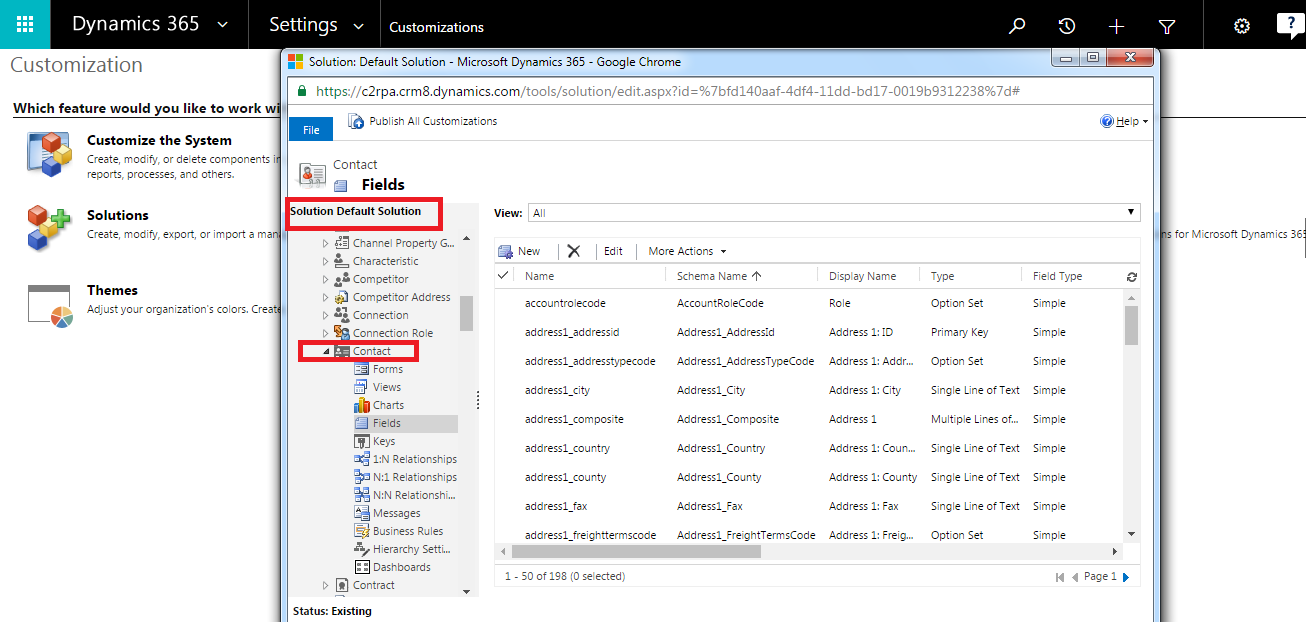
Step 2– for creating a new field in contact entity go to field section and click on new button.
When you click the new button a new window will appear hear you have to create a new field
See the below image for creating gender field-
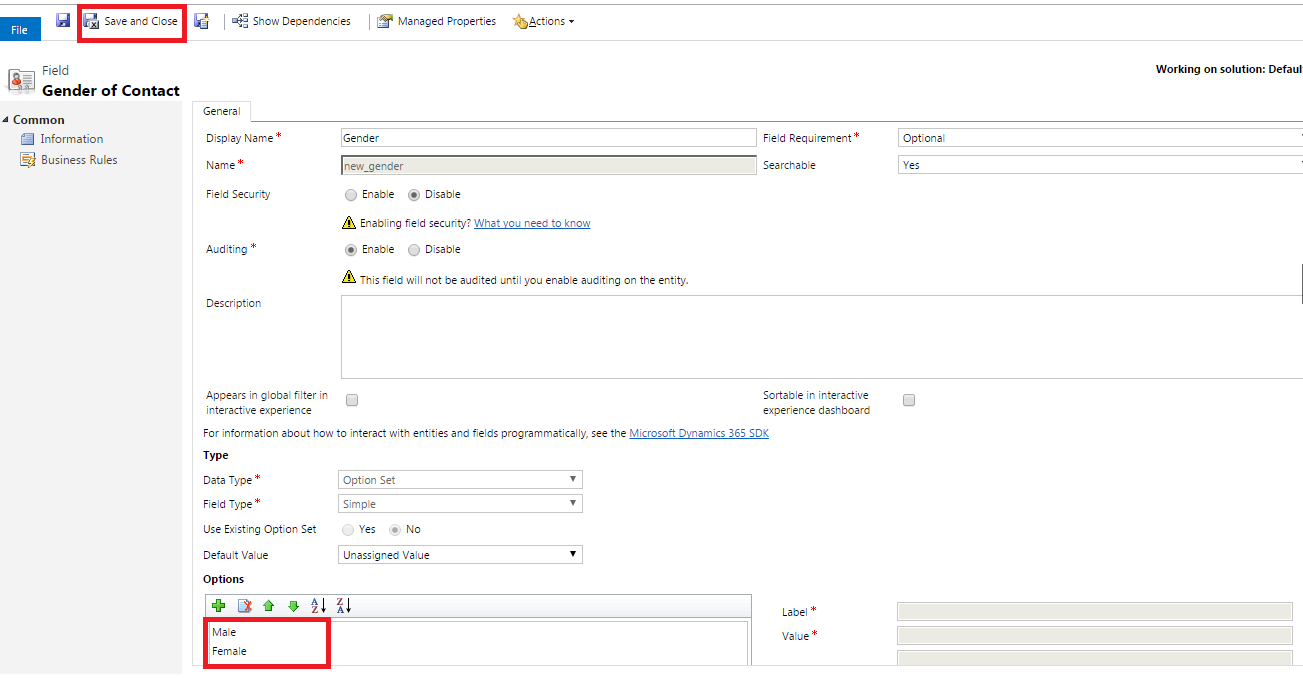
And follow the same thing for second field salutation refer below image
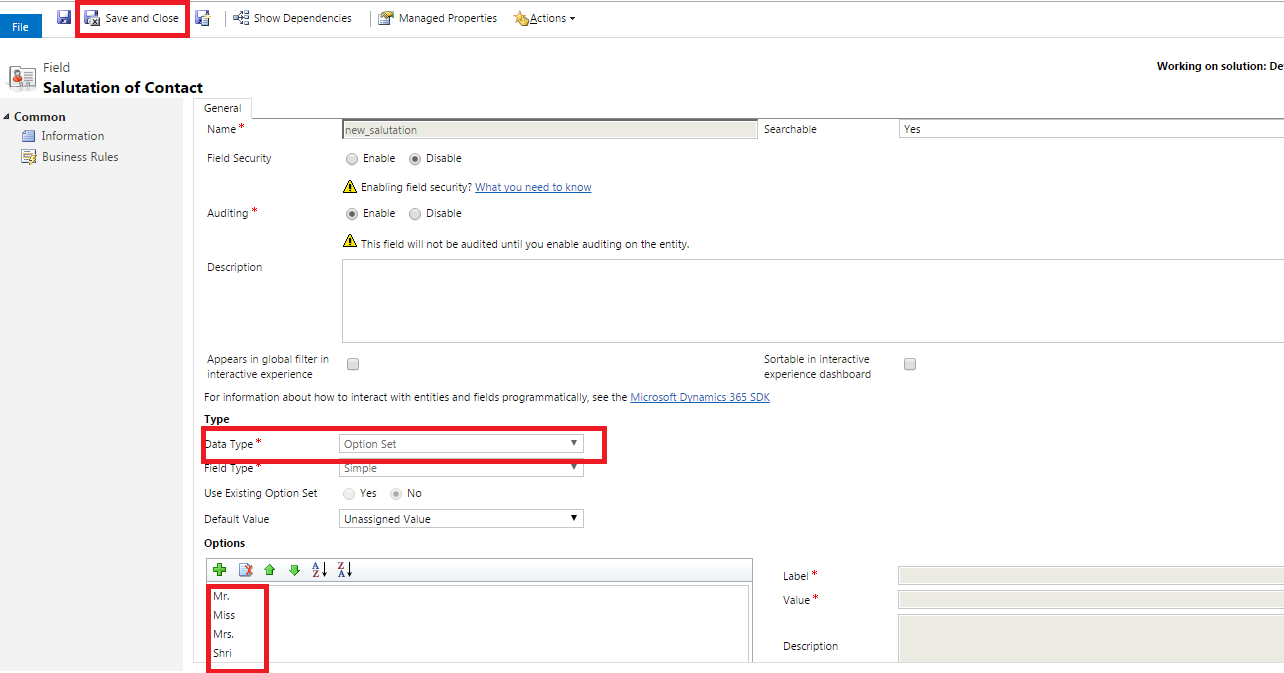
Step 3– When both field is created successfully, add those two newly created field in contact entity Main form.
See the below image-
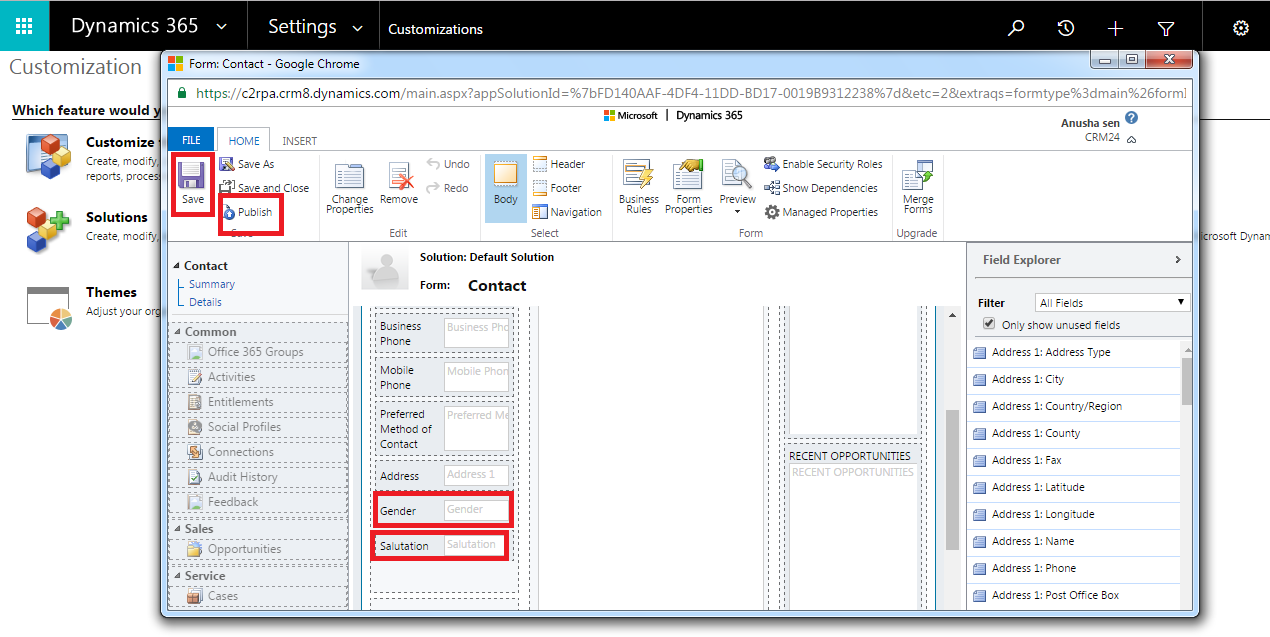
Step 4 – According to the given requirement we need to filter salutation field based on Gender field so, for this we need to write java script.
For creating JavaScript use notepad file, and write your code then save your file with .js extension.
Code-
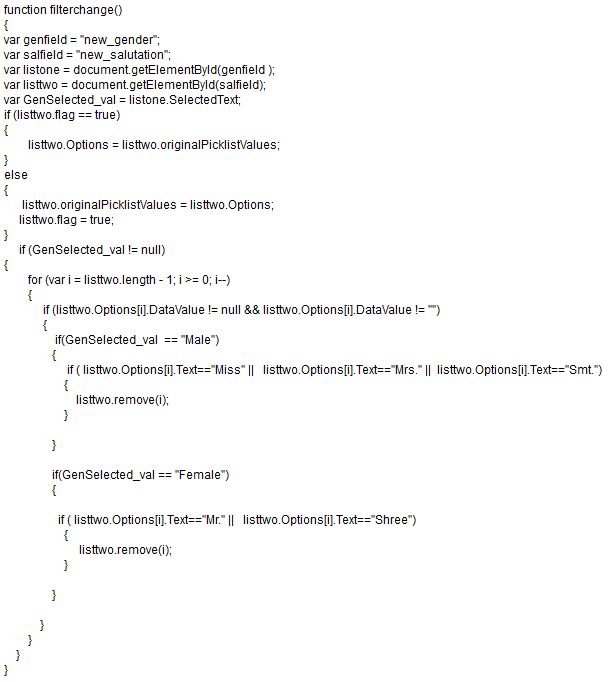
Step 5– When your script is ready then add your script in gender field, for this you have to click on Gender field then one property window will be open-
See the below image-
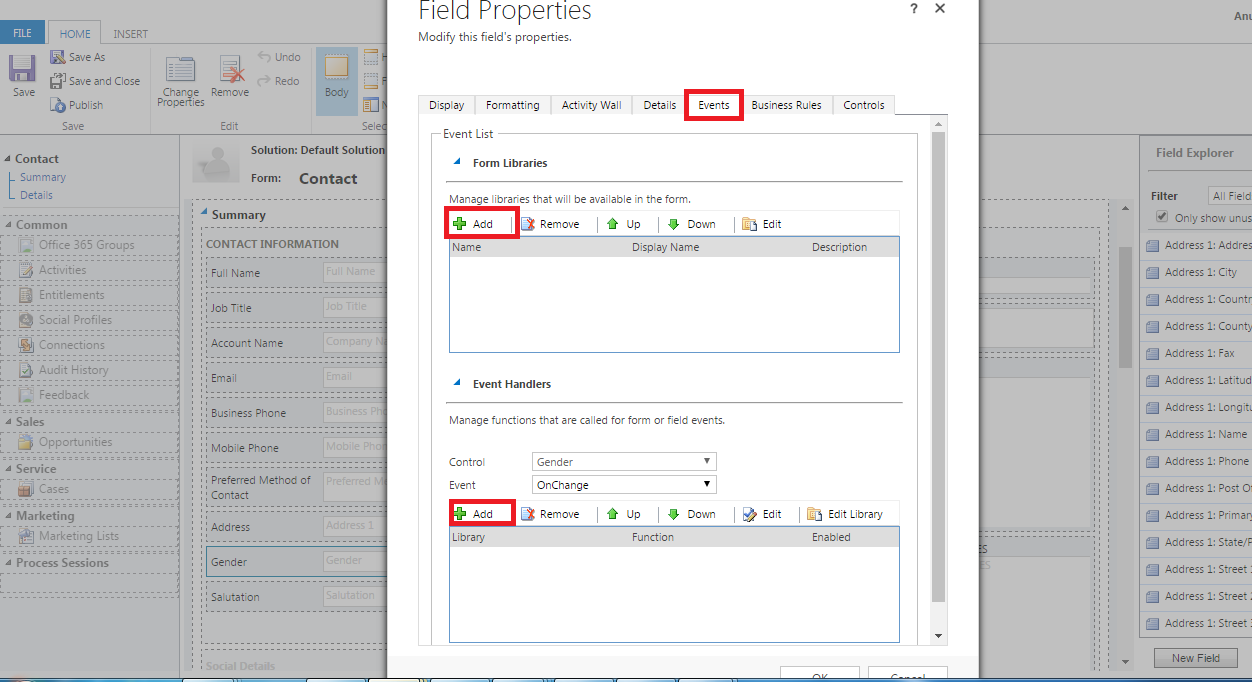
Step 6 – after this you have to add your JavaScript at gender field, click on Add Button in“Form libraries section”, here you have to add new web resource.
See the below image-
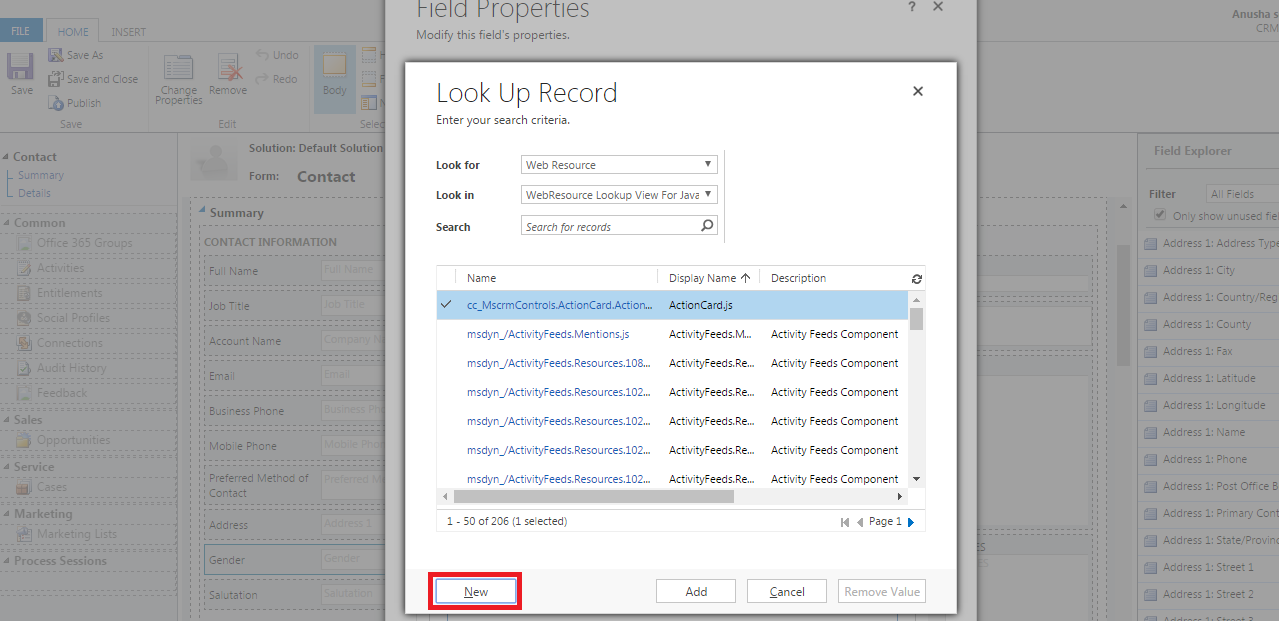
Step 7– click on new button, one popup window is displayed, here you have fill some of the details like name, display name, description, type, language and upload your file.
See the below image-
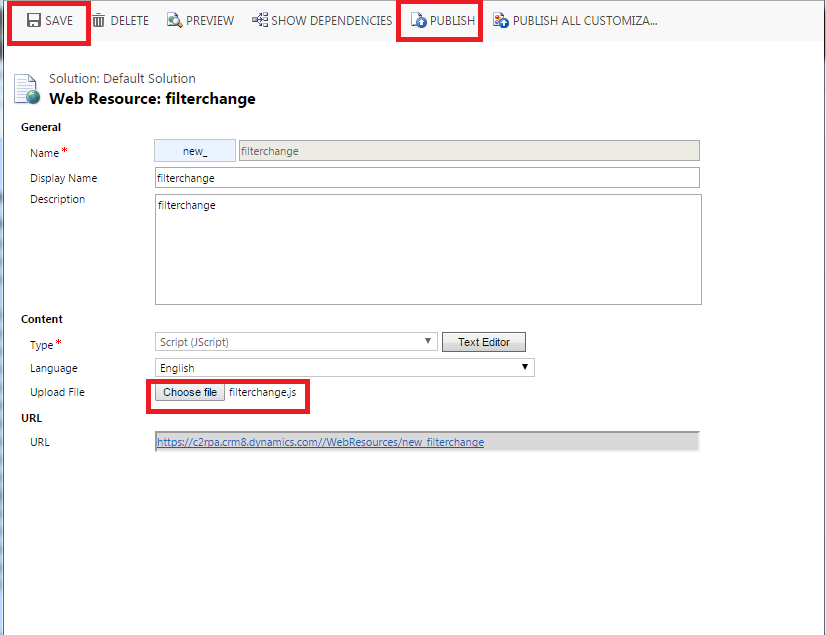
Save and publish customization.
Step 8 – After this we need to add event handlers, so for this click on Add Button one new window will be popup here you have give function name then click on Ok Button.
See the below image-
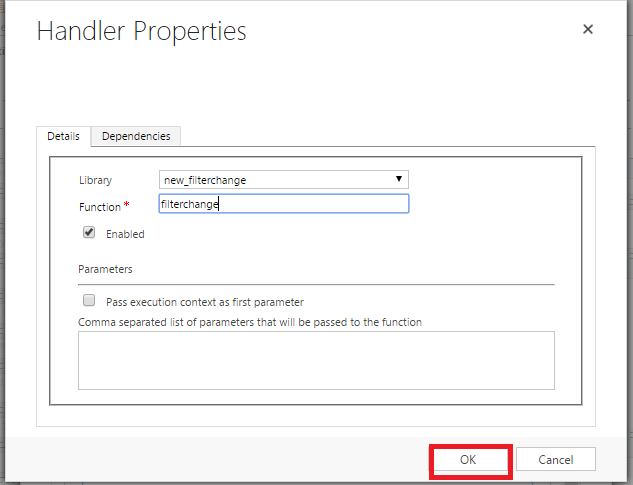
Step 9– Now your gender field property window is look like this-
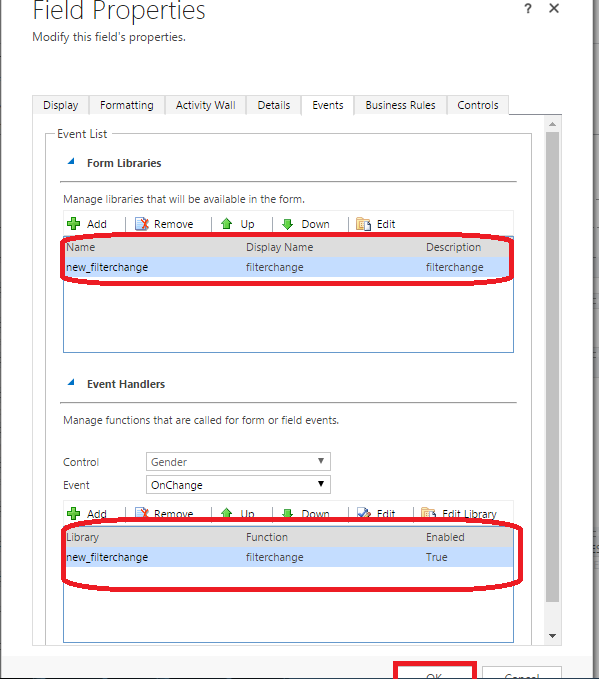
Click on Ok button then save the form and publish the customization.
Step 10 – Now your java script is added to your gender field, so according to gender field salutation is filtered.
See the final value-
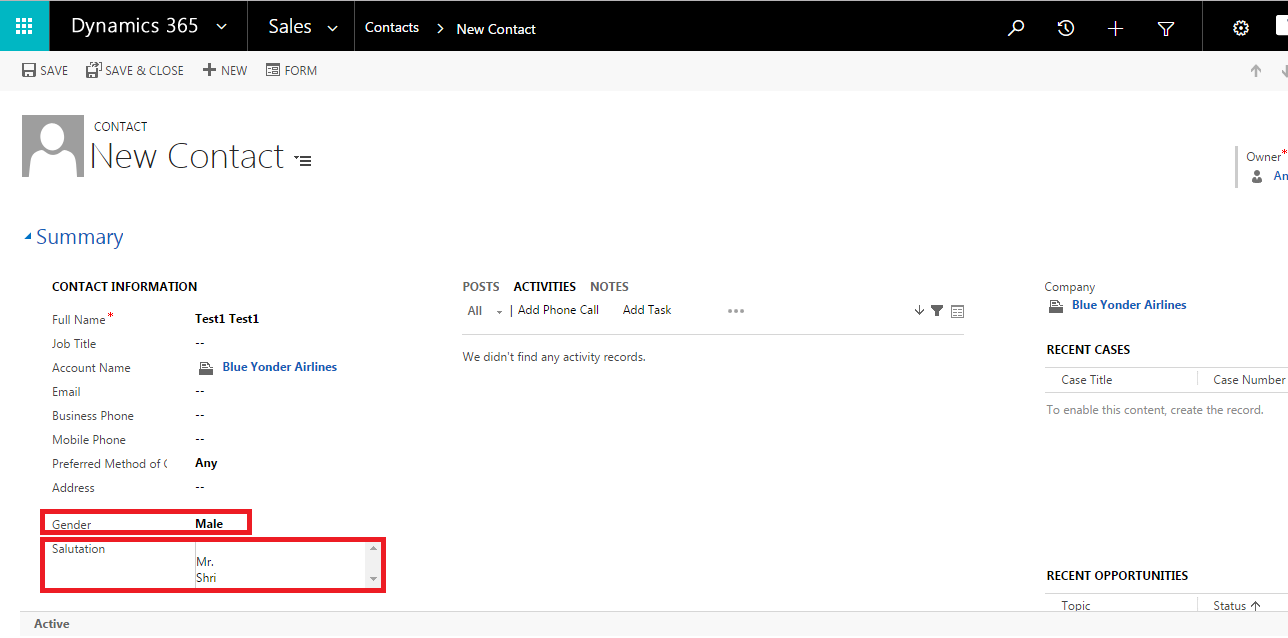
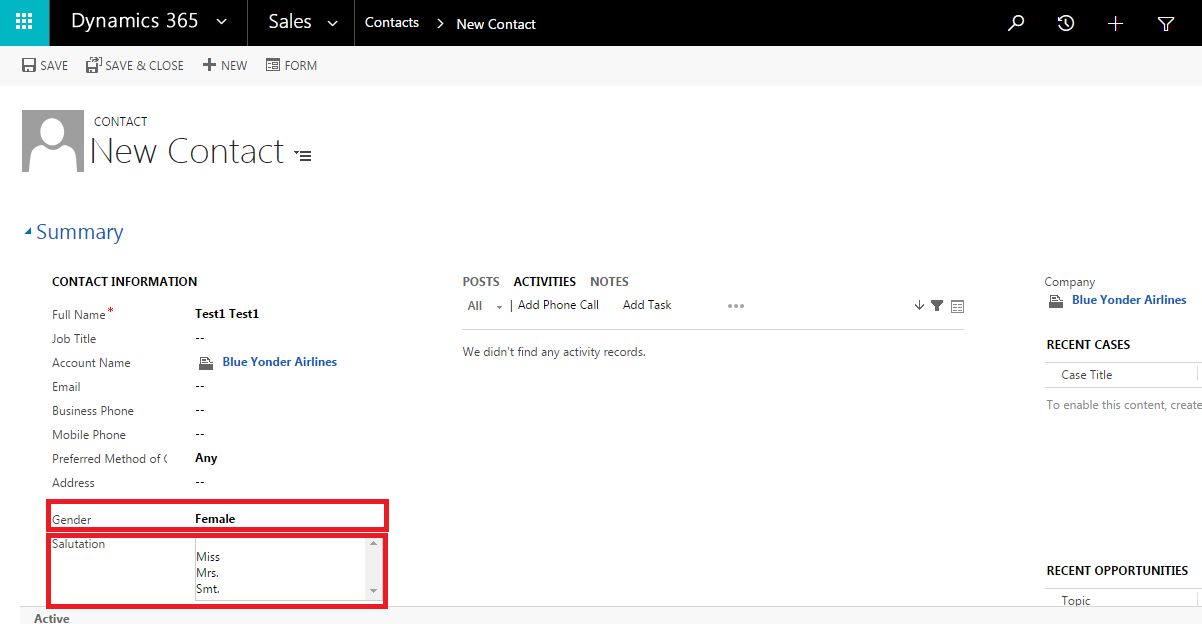
Task Accomplished.
This tutorial is shared by Microsoft Dynamic CRM India professionals to explain filtering salutation based on gender field. There are total ten steps that you need to follow to accomplish the project. Happy Reading.