Thunderbird automatically wraps lines by 72 characters by default. But wrapping in 72 characters may not look well on all clients. We may want Thunderbird not to wrap lines and let the receiver’s email client to choose the length to wrap lines. This post introduces how to make Thunderbird not wrap lines automatically.
First, open the “config editor”:
Open the “Preferences” tool. In the dialog select the “Advanced” tab/panel, select the “General” tab, and then click the “Config Editor…” button.
In the config editor, search for
mail.compose.wrap_to_window_widthand change its value to true.
Then, search for
mailnews.wraplength = 0and change its value to 0.
The values should be as follows.
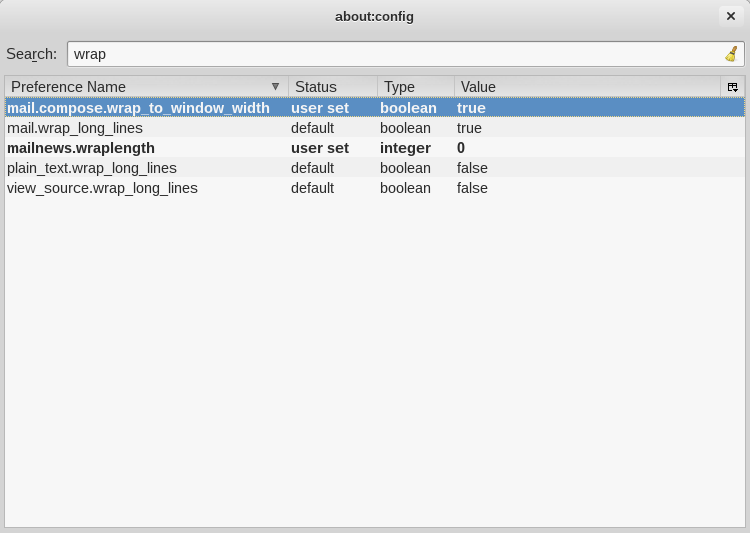
The first wrap_to_window_width option to make the text wrapped to the width of your editor in Thunderbird and the second wraplength actually disable the wrapping when you send the email out and leave the receiver’s email client to wrap the lines.
The email will be wrapped to the editor with when you composing the email (just displayed) and it will also wrapped by the receiver’s email reader.
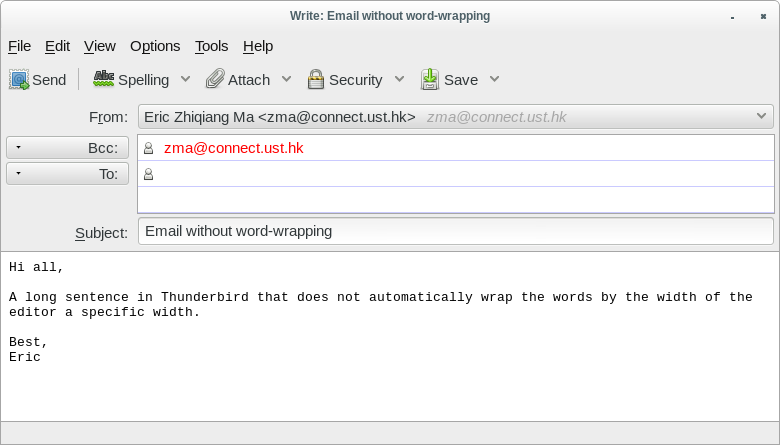
Using Thunderbird 24.2 and after changing all setting, the right margin is extremely wide.
‘First, open the “config editor”:
go to “Edit” -> “Preferences”, in the dialog select the “Advanced” panel, select the “General” tab, and then click the “Config Editor…” button.’
It’s 2020. There is no such thing anymore in TB 78.
How to setup TB 78 to not to automatically limit the line length of plain text to 72?
The Config Editor is still there for TB 78 – https://support.mozilla.org/en-US/kb/config-editor#thunderbird:linux:tb78
When you switch the documentation to Windows 10 from your (Linux) link, it’s still wrong. There is no Advanced panel under Options for TB 78. You must scroll all the way to the bottom of the General panel and click on the Config Editor button to get into the Config editor and perform the above steps.
Right, TB 18 changed the Preference page/dialog.
The first item to modify, mail.compose.wrap_to_window_width, does not exist in TB 78 (Windows 10). When typing in, the search box goes empty when you get to mail.compose.wr. Searching on just “wrap” can’t find it (by scrolling through the list); neither can “width” nor “window”.
In Thunderbir 78, you may set the ‘mailnews.wraplength’ to ‘0’. As I tried, the mail editor, in plain text mode, will not wrap the lines to the fixed length (72 by default). It will wrap at the editor window width instead.