How to Capture Desktop Video on Linux using ffmpeg
ffmpeg is a powerful tool and it can do the work of capturing Linux desktop video very well. ffmpeg is a very fast video and audio converter that can also grab from a live audio/video source. ffmpeg can grab X11 input and create a video file such as mp4 at specific fps with the specific resolution.
The command to capture the Linux desktop video by ‘ffmpeg’ is as follows.
$ ffmpeg -f x11grab -s 1280x1024 -r 25 -i :0.0+0,0 out.mp4
Options used here:
‘-s 1280×1024’ is the resolution of the screen. Change it to the screen resolution you use.
‘-r 25’ is the FPS rate.
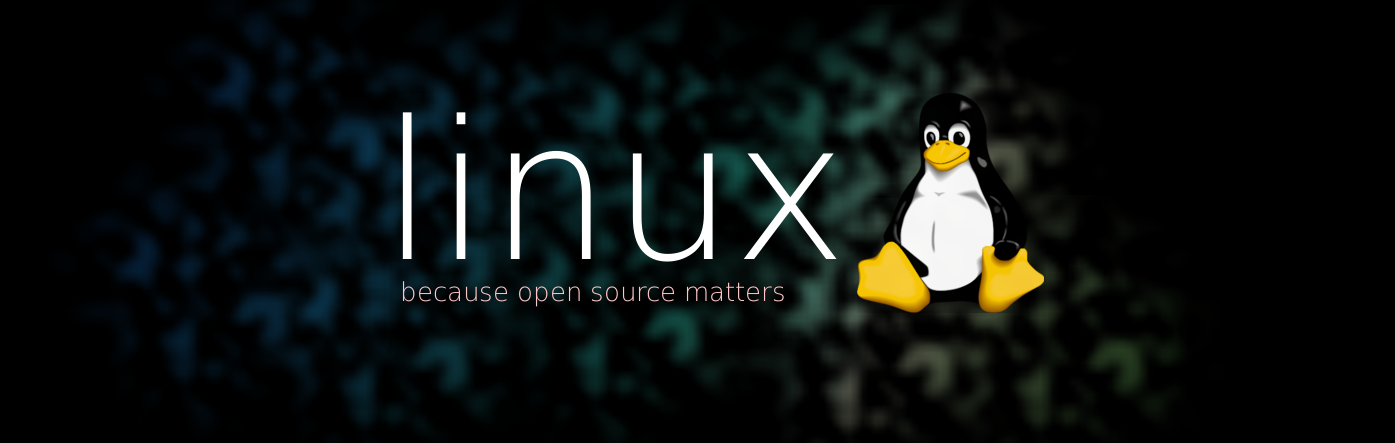
For more usage of ffmpeg, please check ffmpeg manual.
Another command that works great for me is:
ffmpeg -video_size 800×600 -framerate 25 -f x11grab -i :0.0+0,0 output.mp4
Dude, you have exactly the same command as the post just a different resolution and framerate .. :/