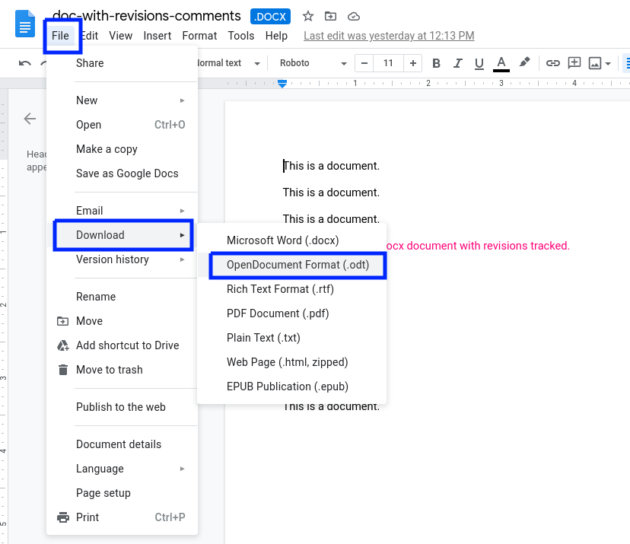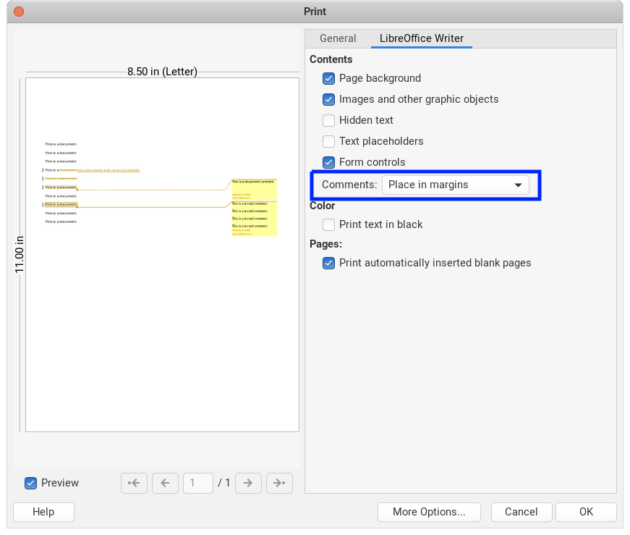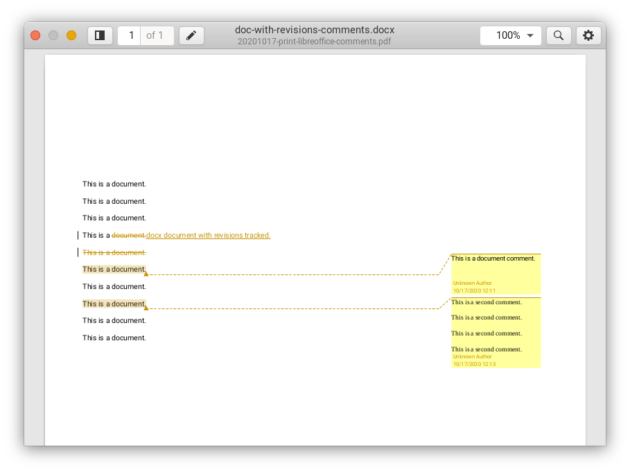Printing Google Doc with Comments in Page Margins
Google Doc documents support comments which is useful for collaborative editing of files with comments to each others. But when we print the document from Google Doc, the comments are not included. How to print the document with comments in page margins? In this post, we will introduce a method using the opensource and free LibreOffice.
First download the Google Doc document as ODT file
First download the Google Doc document as ODT file, using the Google Doc Web interface. In the File menu entry, select Download and then OpenDocument Format (.odt). A ODT file will be converted and downloaded.
Save a copy of the ODT file.
Print the comments in pager margins using LibreOffice
Now we can use LibreOffice to open the ODT file, and print the ODT file with settings to print the comments in page margins. Please check How to Print Comments in Page Margins in LibreOffice for more details.
Or print the document as a PDF for later usage.
(Note: although we use LibreOffice in this tutorial, MS Office Word software also supports such functions. If Word software is preferred, download the converted DOC/DOCX file from Google Doc and print the file using Word accordingly.)