Setting Up Xen DomU on Fedora Linux (Fedora 12)
Creating file-backed virtual block device (VBD) for Xen virtual machines and installing Fedora 12 in Xen DomU via internet will be introduced. Note that this tutorial is based on a pretty old OS (Fedora 12). But the method here is still valid while some minor details may need to be changed for latest Xen and Linux such as such as ‘xl’ replacing ‘xm’, LVM backing the disk for higher performance. But the general process is the same.
The Dom0 platform on top of which this DomU is set up is introduced also in this site. Please refer to
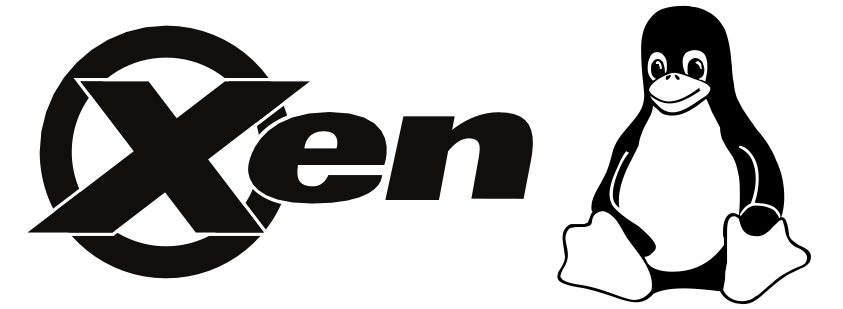
for the latest stable Xen Dom0 solution.
Create file-backed VBD:
The actual space of VBD will be the amount of disk the virtual machine used. And it will be convenient if the virtual machine will be duplicated since the work is just copying the VBD file and changing some configurations. But file-backed VBDs may not be appropriate for I/O-intensive domains because of the I/O handling cost to support file-backed VBDs in dom0.
Create a 20GB sparse file-backed VBD:
# dd if=/dev/zero of=/lhome/xen/f12install/vmdisk0 bs=1k seek=20480k count=1
Install Fedora 12 Linux via Internet
First download the pxeboot kernel of Fedora 12 for installation via Internet. Download vmlinuz and initrd.img from here:
http://download.fedora.redhat.com/pub/fedora/linux/releases/12/Fedora/x86_64/os/images/pxeboot/
Update: As Fedora 12 is not updated by Fedora any more. The repository is moved to archive site:
http://archives.fedoraproject.org/pub/archive/fedora/linux/releases/12/Fedora/x86_64/os/images/pxeboot/
The kernel and memory image can be downloaded directly by:
$ wget http://download.fedora.redhat.com/pub/fedora/linux/releases/12/Fedora/x86_64/os/images/pxeboot/vmlinuz $ wget http://download.fedora.redhat.com/pub/fedora/linux/releases/12/Fedora/x86_64/os/images/pxeboot/initrd.img
Update: new links:
$ wget http://archives.fedoraproject.org/pub/archive/fedora/linux/releases/12/Fedora/x86_64/os/images/pxeboot/vmlinuz $ wget http://archives.fedoraproject.org/pub/archive/fedora/linux/releases/12/Fedora/x86_64/os/images/pxeboot/initrd.img
We assume these two files are stored in /lhome/xen/f12install/.
Create an installation profile f12.install:
name="F12INSTALL" vcpus=2 memory=2048 disk = ['file:/lhome/xen/f12install/vmdisk0,xvda,w' ] vif = [ 'bridge=eth0' ] kernel = "/lhome/xen/f12install/vmlinuz" ramdisk = "/lhome/xen/f12install/initrd.img" on_reboot = 'restart' on_crash = 'restart'
The virtual machine’s name is “F12INSTALL”, memory is 2G, CPU number is 2, disk, kernel and ramdisk is prepared in the above steps.
Start this virtual machine and connect to this virtual machine’s console and complete the installation:
# xm create -c f12.install
The console can be released by “Ctrl+]”. And it can be reconnected by:
# xm console F12INSTALL
The installation of Fedora 12 will start. The gateway and DNS server should be set according to the network configuration.
The URL of installation source I used during installation is:
http://download.fedora.redhat.com/pub/fedora/linux/releases/12/Fedora/x86_64/os/
Update: new link:
http://archives.fedoraproject.org/pub/archive/fedora/linux/releases/12/Fedora/x86_64/os/
After successfully installation of this virtual machine. It can be shut down by:
# xm shutdown F12INSTALL
This virtual machine can be duplicated to get more VMs: How to duplicate Xen DomU virtual machines.
Start DomU
Remember to update your system after the first boot. The 2.6.32 kernel is more stable running as DomU than the default one.
Create a profile vm-10.0.0.123.run for loading the virtual machine:
name="10.0.0.123" vcpus=2 memory=2048 disk = ['file:/lhome/xen/vm-10.0.0.123/vmdisk0,xvda,w' ] vif = [ 'bridge=eth0' ] bootloader = "/usr/bin/pygrub" on_reboot = 'restart' on_crash = 'restart'
Here we use the PyGrub (“/usr/bin/pygrub”) as the bootloader. PyGrub starts Linux DomUs with the kernels that lie in the filesystem of the DomU instead of the kernels that lie in the filesystem of the Dom0. That makes the kernel update and management easier.
Then the DomU can be started using this profile:
# xm create vm-10.0.0.123.run
The console of this DomU can be connected to:
# xm console vm-10.0.0.123
您好,我按照您的方法,在fedora12X86_64上安装了xen4.0。启动xen 4.0 fedora 2.6.32.13后,正常登录,xen测试正常,但是在执行
# xm create -c f12.install
initial ….
initializing cgroup subsys net_cls 此步运行较长时间,宿主机的网络符号一直在运行,过了一会才显示正常。
但后面就停了,无法进入虚拟机的console
注:我xen 4.0 fedora宿主机的IP采用DHCP。
Please post the network configuration of domain 0 by the ‘ifconfig’ command. We may take a look at it.
[czm@cx003 ~]$ ifconfig
eth0 Link encap:Ethernet HWaddr C8:0A:A9:0F:4E:E9
inet addr:192.168.0.3 Bcast:192.168.0.255 Mask:255.255.255.0
UP BROADCAST RUNNING MULTICAST MTU:1500 Metric:1
RX packets:8050 errors:0 dropped:0 overruns:0 frame:0
TX packets:3889 errors:0 dropped:0 overruns:0 carrier:0
collisions:0 txqueuelen:0
RX bytes:3292683 (3.1 MiB) TX bytes:410673 (401.0 KiB)
lo Link encap:Local Loopback
inet addr:127.0.0.1 Mask:255.0.0.0
UP LOOPBACK RUNNING MTU:16436 Metric:1
RX packets:8 errors:0 dropped:0 overruns:0 frame:0
TX packets:8 errors:0 dropped:0 overruns:0 carrier:0
collisions:0 txqueuelen:0
RX bytes:400 (400.0 b) TX bytes:400 (400.0 b)
peth0 Link encap:Ethernet HWaddr C8:0A:A9:0F:4E:E9
UP BROADCAST RUNNING PROMISC MULTICAST MTU:1500 Metric:1
RX packets:8059 errors:0 dropped:0 overruns:0 frame:0
TX packets:3901 errors:0 dropped:0 overruns:0 carrier:0
collisions:0 txqueuelen:1000
RX bytes:3414174 (3.2 MiB) TX bytes:413271 (403.5 KiB)
Interrupt:177
vif2.0 Link encap:Ethernet HWaddr FE:FF:FF:FF:FF:FF
UP BROADCAST RUNNING PROMISC MULTICAST MTU:1500 Metric:1
RX packets:0 errors:0 dropped:0 overruns:0 frame:0
TX packets:0 errors:0 dropped:0 overruns:0 carrier:0
collisions:0 txqueuelen:32
RX bytes:0 (0.0 b) TX bytes:0 (0.0 b)
virbr0 Link encap:Ethernet HWaddr 66:CE:8E:8C:35:86
inet addr:192.168.122.1 Bcast:192.168.122.255 Mask:255.255.255.0
UP BROADCAST RUNNING MULTICAST MTU:1500 Metric:1
RX packets:0 errors:0 dropped:0 overruns:0 frame:0
TX packets:28 errors:0 dropped:0 overruns:0 carrier:0
collisions:0 txqueuelen:0
RX bytes:0 (0.0 b) TX bytes:4491 (4.3 KiB)
[czm@cx003 ~]$
+++++++++++++++++++++++++++++++++++++++++++++++
vi ifcfg-eth0
# Realtek Semiconductor Co., Ltd. RTL8111/8168B PCI Express Gigabit Ethernet controller
DEVICE=eth0
HWADDR=c8:0a:a9:0f:4e:e9
ONBOOT=yes
BOOTPROTO=dhcp
TYPE=Ethernet
NM_CONTROLLED=yes
USERCTL=yes
IPV6INIT=no
PEERROUTES=yes
NAME=”System eth0″
UUID=5fb06bd0-0bb0-7ffb-45f1-d6edd65f3e03
PREFIX=24
PEERDNS=yes
…
# xm create -c f12.install
and after finishing the installation.At the last window:
It shows “Congratlation..”.
I check [reboot] it.
But when I try :
# xm console F12INSTALL
It loops back to the first window which met during “xm create -c f12.install”.
“
I see. The reboot use the old configuration for this DomU, so it goes back to the installation process.
Please first shutdown the VM by ‘xm shutdown F12INSTALL’. Then change the configuration for this VM. You can start the VM again and it will boots with the kernel in its /boot (if configure the bootloader as pygrub).
When creating vm,there are definitions for kernel and ramdisk in installation file-f12.install.
[…
kernel = “/lhome/xen/f12install/vmlinuz”
ramdisk = “/lhome/xen/f12install/initrd.img”
…
]
However,during starting the vm,there are no definitions for kernel and ramdisk in installation file-vm-10.0.0.123.run. Why?Where are kernel and ramdisk?
When configuring bootloader to pygrub, the kernel is the one from the /boot in the DomU.
Oh,I get it.Thank you!
“Start DomU
Remember to update your system after the first boot.”
(1)Q1:
Does it mean we had better update host PC’s fedora? Or guest VM’s fedora?
(2)Q2:
Maybe “after” should be changed to “before”?
Just mean: I suggest updating the Fedora in DomU. The updated packages contain less bugs.
Are the name of Install DomU and Start DomU different ?
Yes, as you see in the post.
My content of file domu1.run :
name=”f20install”
vcpus=2
memory=1024
disk = [‘file:/home/shhpeng/Xen-dev/domu1.img,xvda,w’]
vif = [ ‘bridge=xenbr0’ ]
kernel=”/home/shhpeng/Xen-dev/vmlinuz”
ramdisk=”/home/shhpeng/Xen-dev/initrd.img”
on_reboot = ‘restart’
on_crash = ‘restart’
when I run : # xl create -c domu1.run
There is error:
dracut FATAL: No or empty root= argument
How to deal with this?
When domu1.run is the following:
name=”f20install”
vcpus=2
memory=1024
disk = [‘file:/home/shhpeng/Xen-dev/domu1.img,xvda,w’]
vif = [ ‘bridge=xenbr0’ ]
kernel=”/home/shhpeng/Xen-dev/vmlinuz”
ramdisk=”/home/shhpeng/Xen-dev/initrd.img”
extra=”root=live://******************/squashfs.img”
on_reboot = ‘restart’
on_crash = ‘restart’
There is error:
dracut FATAL: Don’t know how to handle ‘root=live://******************/squashfs.img ‘
How to solve this ?
Thank you
Check http://www.systutorials.com/5609/creating-fedora-20-domain-u-on-fedora-20-domain-0/ for Fedora 20 DomU installation.
Yes , I check the link “http://www.systutorials.com/5609/creating-fedora-20-domain-u-on-fedora-20-domain-0/”, but it has problem as described above .
Please comment under the relevant F20 post. Please give every details without omitting information by replacing “****”.
Can this guide be updated to Fedora 34 instead of the patent “everything is the same, but different for later versions” guidance?
Thanks