How to Make iPhone with iOS 13 Faster
After the recent iOS upgrading to version 13, many older iPhones such as iPhone 8 turn to be running slower, although there are many new features. New features and functions use more CPU/GPU/memory and the iOS may run slower. But are there any methods to make it run faster? After quite some research and testing, I find two functions that may be disabled to make iOS 13 run faster. These iOS features have different importances for different users. You may choose and try whether the lost features deserves the saved system resource and improved iOS speed.
Disable system haptics
The reason is straightforward. System haptics will cause the iOS to do something after each touch or actions while these “something” will make the users feel the response is slow. If you does not care the haptics and prefer faster response, you may try to disable it.
The settings to disable system haptics is in “Settings -> Sounds & Haptics” as follows.
Disable background app refresh
The most important app to a user is usually the foreground app. If there are background app refreshing, the systems resource allocated to the foreground is less as the background apps unavoidably will take some away. If you does not use a lot of the background app refresh functions, you may disable it.
To disable Background App Refresh, find the switch in “Settings -> General -> Background App Refresh” as follows.
After disabling these features, iOS 13 and apps will run faster with the spared system resource. Another good side effect is the power usage is lower. If you have other tips, please also share in the comments.
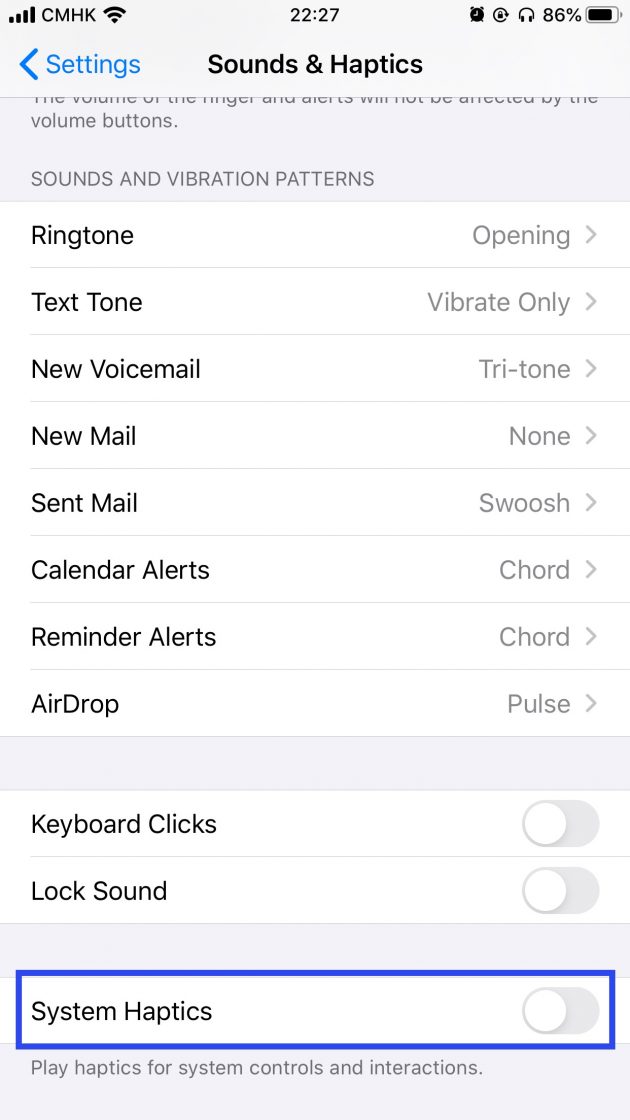
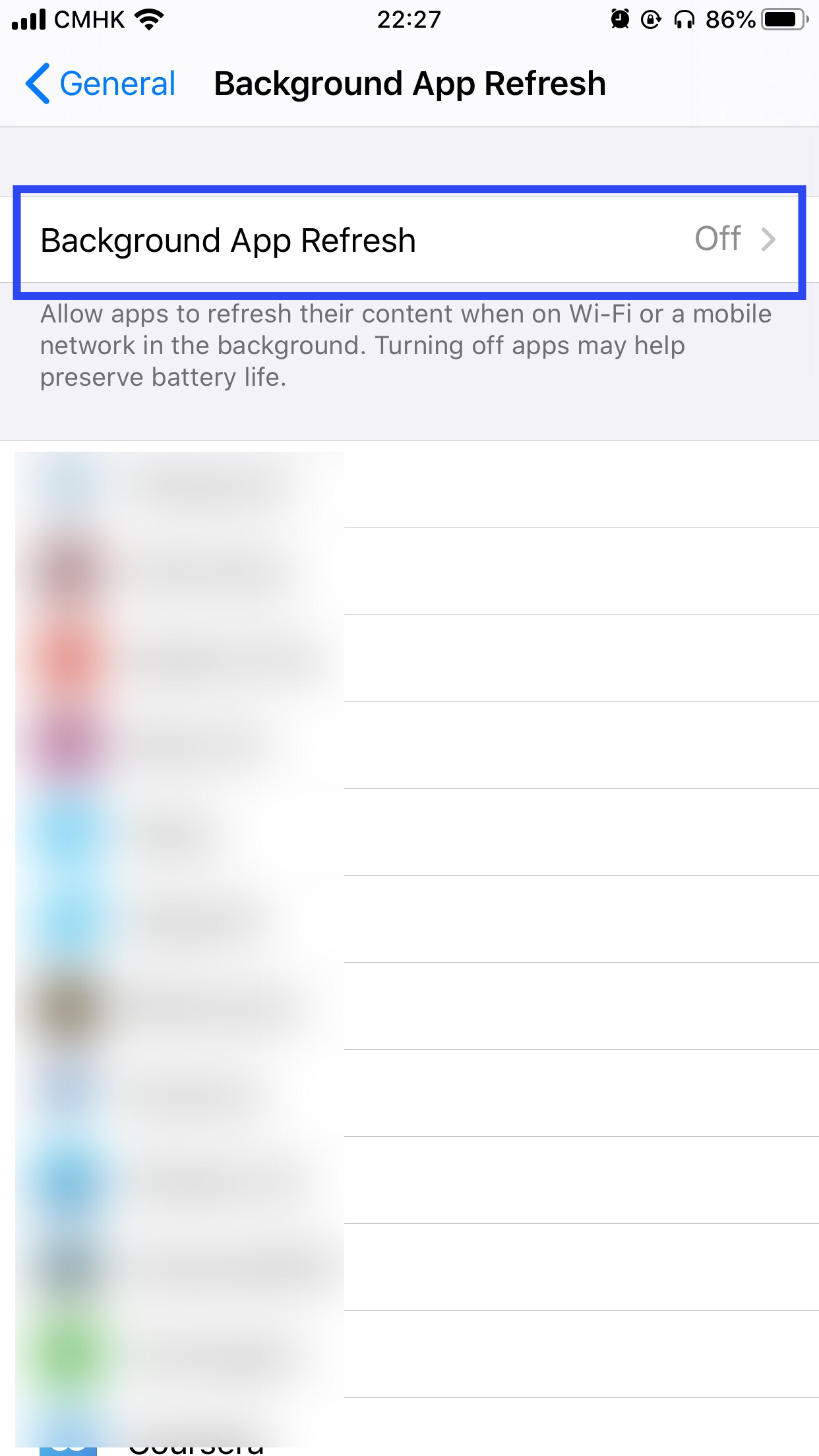
Is it a good idea to turn off the background app refresh? As it might lead to miss e-mail while phone is in blocked/sleep mode.
It depends. Only if you does not use a lot of the background app refresh functions, disable them all. Otherwise, you may manually disable the apps background refresh one by one.