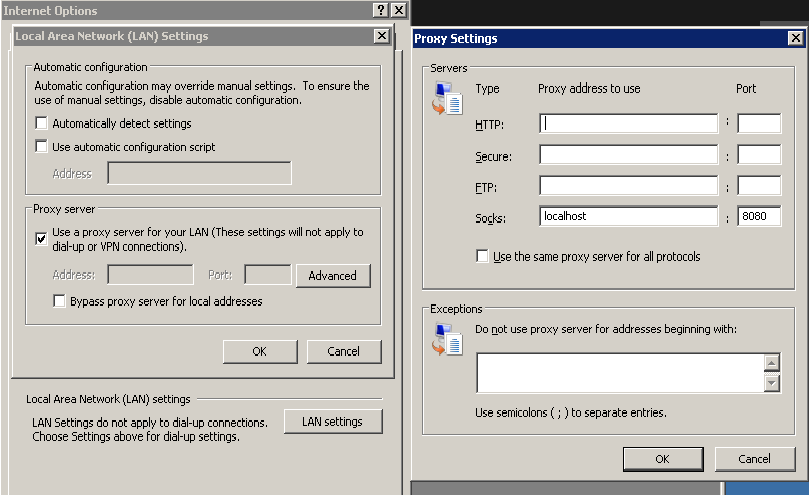This article is an instruction of how to use https://www.systutorials.com/proxy-using-ssh-tunnel/ on a Windows machine. The mechanism is similar as the one in https://www.systutorials.com/proxy-using-ssh-tunnel/ with “Proxy listening to localhost port only”.
Download PuTTY
Table of Contents
PuTTY is the software we use here for port forwarding. Please download it following the links in https://www.systutorials.com/open-source-and-portable-ssh-scp-sftp-and-vnc-clients-for-windows-to-remote-control-linux/.
Configure PuTTY and create a SSH tunnel
First, input the username and host name as in the following figure. We use “zma@example.com” at port 22 as the example. You can input the host only and PuTTY will ask for the username.
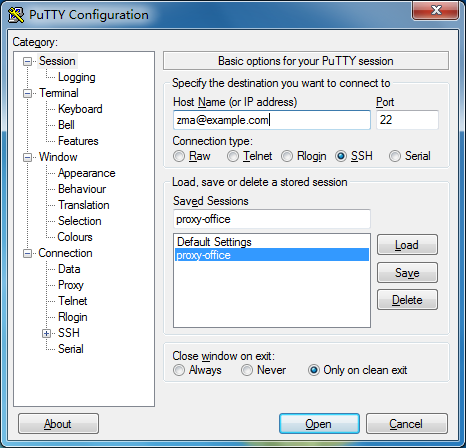
Second, set the dynamic port forwarding as in the following figure. Here, we use the port 8080 as the local proxy port.
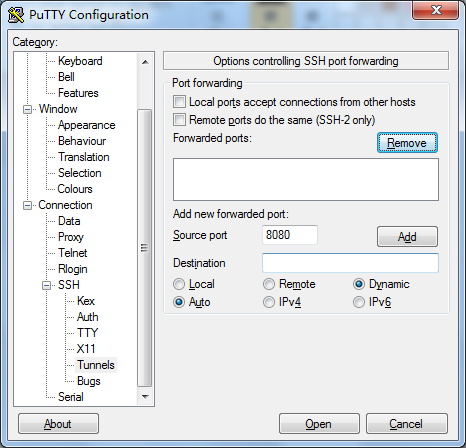
After clicking “add”, you should see the configuration as in the following figure.
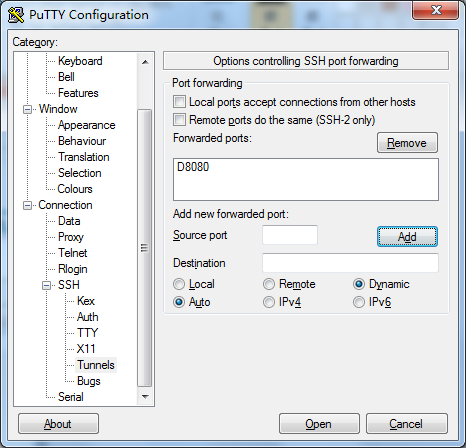
Last, click the “Open” button to connect to the SSH server. PuTTY will ask you for the password. After PuTTY successfully connects to the server, the SSH tunnel is ready.
You can also save your configurations as a session by going back to the “Session” window and saving the session before the last step so that your configurations can be reused and you need not to set them each time.
Configure your programs to use the proxy
Now, you can configure your programs on Windows, such as Internet Explorer and Chrome to use the socks proxy:
localhost:8080
One example configuration for Internet Explorer (Chrome also uses it) is in the following figure.